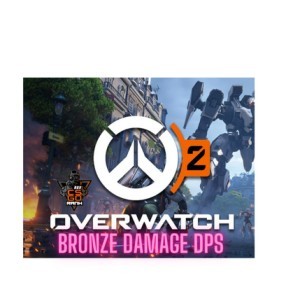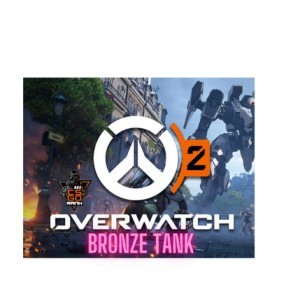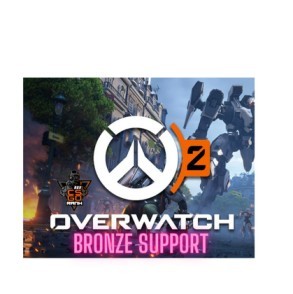Upon learning that the net graph will not be included in CS2, competitive players were dissatisfied. Thankfully, real-time monitoring of ping and FPS is now an option. Unlike its predescessor, the new CS2 Net Graph does not display the frame rate; instead, a separate command is used to display the data. This is a how-to for viewing your frame rate performance.
This command displays the connection quality and frames per second (FPS). Many players use the NET GRAPH command in Counter-Strike 2 to track the network connection quality and ping of the network, as well as how many frames they are receiving in the game. This allows them to improve their playing conditions and gameplay.
To enable net graph in CS2, follow these steps:
- Console Command: cq_netgraph1
The frame rate counter on the left side of the screen will become active after this. Simply typing cl_showfps 0 will turn it off again.
Use of cl_showfps 2, cl_showfps 3, cl_showfps 4, and cl_showfps 5 can yield additional information.
Alternatively, you can make use of the new HUD telemetry command in CS:GO to view your frame rate. In addition to frame rate, this will reveal any latency problems or significant decreases in frame rate:
cl_hud_telemetry_serverrecvmargin_graph_show 1
- Turn on CS2 Net graph using Game Settings



- To enable ping overlay, click on the settings wheel
- Next, go to the Game menu and select the Telemetry option
- Scroll to the bottom of this page
- Under the Telemetry headline, change the following settings to “Always.”
- Show frame time and FPS
- Show ping
- Show packet loss/misdelivery
Get high trust factor CSGO/CS2 Accounts from BUYCSGORANK and enjoy the latest version of Counter Strike 2.