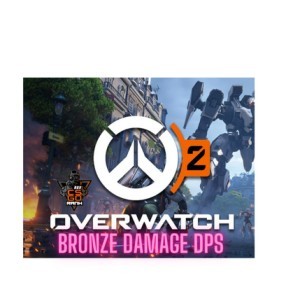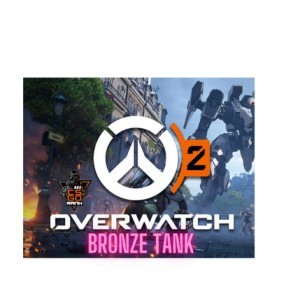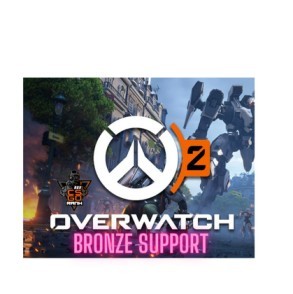The frame rate is an important statistic in Counter-Strike 2. Find out why this matters and CS2‘s method for keeping tabs on your frame rate.
A renaming isn’t the only change for Valve’s next first-person shooter. Included in the package are enhanced graphics, responsive smokes, beautiful reflective water, and a brand new sub-tick system. But there is one CS2 mechanic that has, and always will have, a major impact on a player’s performance. Get better at Counter-Strike: 2 by following these instructions to show your frame rate.
What is FPS?
The most important statistic to consider when evaluating your performance in Counter-Strike: 2 is frames per second (FPS). In a certain time span, the term “frames per second” describes the number of successive images that are captured or displayed. As said before, it’s a gauge for the game’s aesthetic appeal.
A higher frame rate will make your reflexes much quicker. Because of the constantly shifting pace of the game and the fact that occasionally a single bullet from an AK or Deagle can be deadly, Counter-Strike: 2 demands lightning responses from its players. Depending on how fast you react can determine the outcome of a round, especially at the higher levels.
How to show FPS in CS2?
However, you should be able to obtain in-game FPS measurements beforehand. As a default, the game’s main menu does not display the frame rate upon startup.
Here’s how to show FPS in CS2:
- Open console [default key is ~]
- Type “cl_showfps 1”
- Press Enter
There should be a display of your frame rate now. If you haven’t noticed the frame rate spike yet, make sure that net graph is enabled on your account. Here are the steps to activate net_graph in CS:
- Open console
- Type “net_graph 1”
- Press Enter