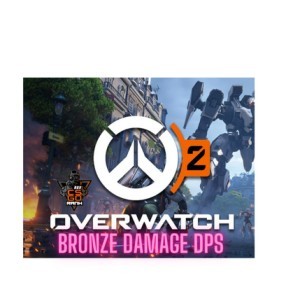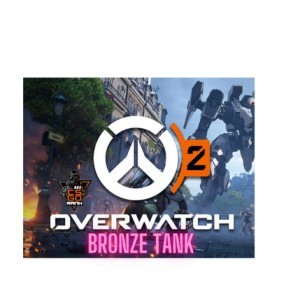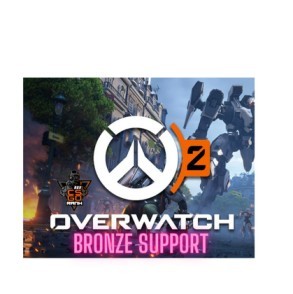How to Fix Stuttering or Lag in CS2
CS2 is an online competitive game where achieving smooth and lag-free performance is crucial for winning matches. However, the latest graphical enhancements can strain your GPU, affecting performance. Here’s a quick guide on addressing stuttering and lag issues in CS2. CS2 Medal Prime Accounts also stand out as a prominent.
CS2 is a popular game in 2023, with many players and special servers for a better gaming experience. Even though it is better than CS: GO, some players still need help because the game could be optimised better. It can make the game less smooth for them. But don’t worry; there are ways to improve it and how the game runs on your computer.
Many CS2 enthusiasts encounter frame drops and lag problems from specific unoptimized in-game settings. Fortunately, there are steps you can take to resolve these issues and enhance your PC’s performance for running CS2 effectively.
Here’s how to fix stuttering and lag issues in CS2 to improve your game’s performance:
Various factors, including hardware limitations, software issues, and network problems, can cause stuttering or lag in Counter-Strike 2 (CS2). Here are some troubleshooting steps to fix stuttering or lag in CS2:
Hardware:
- Check System Requirements: Your computer meets the minimum system requirements for CS2. Upgrade your graphics card, processor, or RAM if your hardware does not meet the recommended specifications.
- Update Graphics Drivers: Corrupted or old graphics drivers could result in such performance problems. Update your graphics card drivers. Update Windows: Make sure your Windows is patched and updated. Such updates commonly include performance gains and bug fixes.
- Monitor GPU and CPU Usage: Use a monitoring tool like MSI Afterburner or HWMonitor to check your GPU and CPU usage during gameplay. If either component consistently reaches 100% usage, it could be a bottleneck causing stuttering.
- Close Background Applications: Close unnecessary background applications that might consume system resources and interfere with CS2’s performance.
Software:
- Game Settings: Optimise your in-game graphics settings to reduce the load on your hardware. Lowering resolutions, shadow quality, and anti-aliasing can improve performance.
- Verify Game Integrity: If CS2’s game files are corrupt, it can cause performance issues. Verify the integrity of CS2’s game files through Steam.
- Update Windows: Your Windows operating system is updated with the latest patches and updates. These updates also include performance improvements and bug fixes.
Network:
- Check Internet Connection: A stable and fast net is essential to smooth playing online. Test your internet speed, and make sure your ping is low.
- Optimise Network Settings: Disable unnecessary background network activity like downloads or automatic updates.
- Use LAN if possible: Use an Ethernet cable to connect your computer to the router, which provides a more stable internet connection.
- Use Game Booster Software: Consider using game booster software like Razer Cortex or WTFast to optimize your network settings for gaming.
- Contact ISP: If you’ve tried all the above steps and still experience stuttering or lag, contact your internet service provider (ISP) to investigate any potential issues on their end.
FAQ
Stuttering or lag in CS2 can stem from hardware limitations (like outdated graphics cards or insufficient RAM), software issues (such as obsolete drivers or conflicting applications), and network problems (including a weak internet connection or high ping). Addressing these factors is key to improving game performance.
To discover why CS2 is not running smoothly, see when it happens—while playing online, loading maps, or doing certain things. Knowing when helps figure out the problem.
Make CS2 run better by checking if your computer is good enough. If you need help, you can improve it by changing parts or updating your computer’s graphics. It stops CS2 from being slow.
Make CS2 work better by closing other apps, checking game files on Steam, and updating your computer. These steps help with using less computer power and fixing any broken files.
To make CS2 run better:
Check your internet.
Sit closer to the Wi-Fi or use a cable.
Use a game booster to help with the internet. If problems continue, ask your internet company for help.