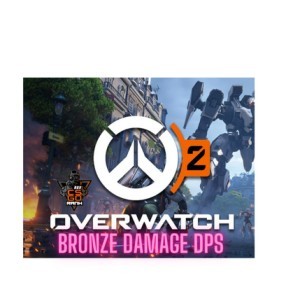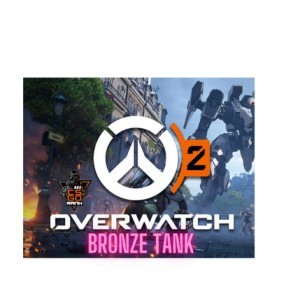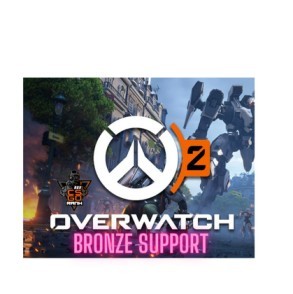Although Counter-Strike 2 has been officially released, not all important features are available yet. What’s more, the ones that occasionally have a clumsy interface or don’t operate at all. To illustrate the point, establishing a dedicated server in CS:GO can be a bit of a pain. With today’s comprehensive guide, though, you and your friends can play the game on your own server and train or practice against bots.
While collaborating with pals is key to enjoying Counter-Strike: 2, showing off your unique style on a server is equally crucial.
How to Play CS2 with Friends?
The Steam client and the game itself are more than enough for the majority of players; all it takes is a right-click to invite a friend to a party, and then you’re off to dominate the community or matchmaking servers. Now, what if you’re interested in playing Counter-Strike: Global Offensive on a private server? Looking to have a one-on-one match or try out a custom-made throw on Inferno? Starting your own server is the way to go. As usual, Reddit has a solution to this problem. Building a dedicated CS2 server may seem daunting, but it’s actually rather easy if you follow our guide.
How to Create a Dedicated Training Server in CS2?
Gather your CS2 team and get this server up and running. You would be mistaken if you thought starting the game was the first step. You should first look up the model of your router and see if there are any online instructions for how to access its web interface.
- If your router supports UDP for IPv4, then open port 27015. For this reason, we already requested that you verify the model and the instructions. This is the most challenging aspect of the setup because there are numerous models and no one-size-fits-all approach. From here on out, things ought to become considerably simpler.
- Create a shortcut with a link to cs2.exe. It’s located inside your Steam folder: \steamapps\common\Counter-Strike Global Offensive\game\bin\win64\cs2.exe.
- After creating the shortcut, right-click and go to its properties. In the target field after CS2.exe and closing quotes, add a space and the following text:
- -dedicated -usercon +game_type 0 +game_mode 1 +map de_inferno.
- You can change de_inferno to any other map; it will launch that specific map.
- Launch Steam and, through its library (not the shortcut you created!), start CS2 account.
- After that, launch the newly created shortcut. A console will appear.
- At this point, your server should already be running (we did this in step 5), so minimise the game, open the console, and type connect localhost. Note: This won’t work if your console and game run on different computers.
- Switch to a separate server console and type status.
- In the displayed data, find the udp/ip section and write/copy the IP address in parentheses next to the word public.
- Share your IP address with friends, and let them join the game by typing connect XXX.XXX.XXX.XXX in the console, replacing Xs with the numbers you provided.
- Good luck and have fun!