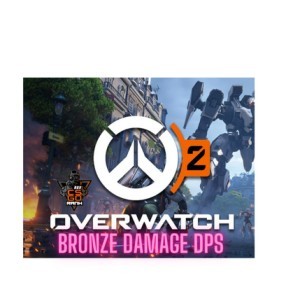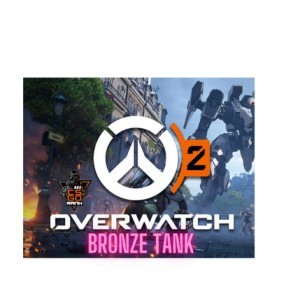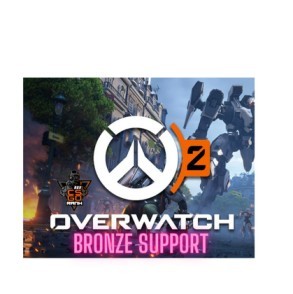Prior to launching the game, you can access the launch options and make adjustments to the game’s parameters. The user can override the game’s internal settings via Steam launch options commands. This works effectively for fixing a variety of problems and recovering from incompatible video settings.
These launch choices aren’t compatible with every game on Steam, unfortunately. This is due to the fact that launch options are completely up to the game’s developers and can thus vary from game to game. However, if you want to alter the way Valve games work, this article will show you how to do that with a variety of launch settings.
How to set Steam Launch Options Commands?
- Open your Steam Library
- Right click the game’s title and select Properties.
- On the General tab, you’ll find the Launch Options section.
- Enter the launch options you wish to apply (be sure to separate each code with a space).
- Close the game’s Properties window and launch the game.



Simply copy and paste the provided launch options into the launch options page and run the game.
-lv -novid -high +mat_queue_mode 2 -freq -threads -noaafonts +cl_forcepreload 1 -noipx -nojoy -nosync +fps_max 999 +fps_max_menu 999 +rate 786432 +cl_cmdrate 128 +cl_updaterate 128 +cl_interp_ratio 1 +cl_interp 0 -noubershader -allow_third_party_software
We encourage anybody interested in buying Counter-Strike: 2 Smurf accounts to check out our website. This is the place to get real boosted Counter-Strike 2 accounts that come with receipts.